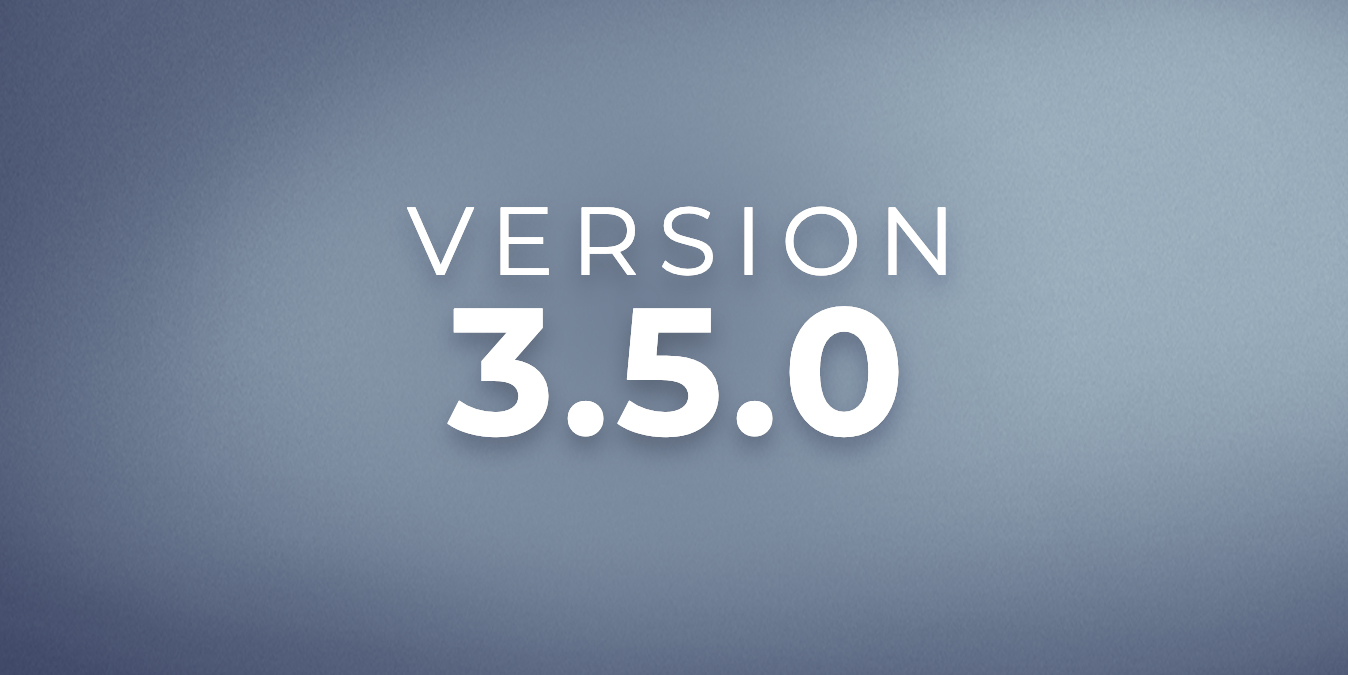FLIP is happy to announce the release of version 3.5.0.
Admin
Admin Wide Updates
- Refreshed user interface design with upgraded tables, buttons, and breadcrumbs across the entire admin.
- Custom brand colors and fonts display admin-wide when implemented.
Navigation Updates
- The ‘Categories’ page has been renamed to ‘Library Tree’ in the left navigation to reflect the content better.
- Category selector on the ‘Deck’ page is completely overhauled with search and a nested view for better context. Click here to view an updated screenshot – Bullet Point #9.
- Decks can be filtered and searched by type (Standard, Assessment, or Points) on the ‘Decks’ and ‘Deck Report’ screens.
Card Updates
- Admins can provide remediation for each answer choice instead of only correct or incorrect when creating and editing question cards. Activate specific remediation by choosing the ‘A specific answer choice’ radio button under ‘Add Remediation for’ at the bottom of the question card
- Remediation on question cards supports more content options (button triggers, images, links, and more).
- Admins can upload files directly when adding a resource link to a card. To access this update, click ‘the + Add’ button under Resources on the card edit screen and choose ‘File Upload’ to add your file directly to the resources section.
- Index cards can be switched to dark mode via the ‘Use Dark More’ toggle in the ‘Edit Index Card’ screen.
- Assessment instructions have the option to add a custom cover image. The image is added via the ‘Create Deck’ or ‘Edit Deck’ button when the deck type is ‘Assessment’. Click here to view an updated screenshot – Bullet Point #5.
Trigger Update
- Triggers allow an “answer any question” option for triggering a connection. Choose ‘Answered question in a Question Card’ under ‘Trigger when’, choose the question card, and then choose ‘Any answer’ under ‘Answer to Activate Trigger (optional)’. Click here to view an updated screenshot.
Notification Updates
- Notifications can be edited before they are sent by clicking the pencil icon next to the individual notification on the ‘Notifications’ page.
- Stats on how many users opened a Notification can be viewed from the Notification page by click the bar chart icon next to the notification. Metrics are only available for newly sent notifications.
Reviewing & Sharing Updates
- A ‘Print Deck’ button for a deck and cards has been added to the ‘Deck’ page, making it easier to proofread or export a course. Click here to view an updated screenshot – Bullet Point #14.
- A ‘Copy Link for App’ button to copy direct links for decks and cards has been added to the ‘Deck’ and ‘Card’ sidebars. Click here to view an updated screenshot – Bullet Point #13.
Connection Updates
- Admins can add/remove users in bulk or selectively on an individual ‘Connection Edit’ page in the ‘Users’ box. Click here to view an updated screenshot.
- A list of all connected decks is shown on an individual ‘Connection Edit’ page in the ‘Decks’ box. Click here to view an updated screenshot.
Reporting Updates
- Card Open Counts have been added to the ‘Card Stats’ box on a deck report. Reports include the number of tucks, favorites, and now opens.
- A full library path is now included in bookcase report exports for better context.
- Deck and Category reports are faster.
- New report export option for all top searches across a date range. Access this report by going to Reporting > Other Reports > Top Searches and choosing a date range.
- On Custom Reports, an ‘SSO Profile’ has been added as needed to maintain consistency across the admin better. (Enterprise Only)
App
- Better deep-linking support for Android. FLIP URLs will now open directly in the app instead of users being asked which app to use.
- New QR code scanner for content codes to automatically grant users access without needing to remember a text code. QR code scanner can be accessed by going to Library, clicking the + button in the top right corner, and choosing “Scan QR Code”. QR codes are shown in the admin on an individual ‘Connection Edit’ screen
- Channels support custom icons. In the admin, the icons are updated when creating or editing a channel. Click here to view an updated screenshot.
- If enabled by an admin, users have a new option to search across many bookcases under a collection. This is activated in the admin via the create or edit Collection screen.
These updates will be rolling out across all admins and apps in the coming weeks.